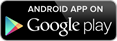Business Online & Mobile Banking is available to all HomeStreet Bank business customers. Download our Business Mobile app and use your Business Online Banking login credentials to access your Business Mobile account.
Main Benefits:
- View your account balance and search for transactions by date, amount, or check number anytime
- Transfer funds between your HomeStreet Bank accounts
- Easily pay bills or deposit checks while on the go
Get the Mobile App
- Make sure internet is enabled
- You may also enroll in the mobile banking text message alerts
Download Now!
Business Mobile Banking FAQs
There are some simple steps you should take to ensure the security of your information and protect your privacy when you using Mobile Banking.
- Protect your Online Banking password. It is your key to accessing your accounts. Do not reveal it to anyone.
- Memorize your Online Banking password. Never store it on your mobile device, or write it on a paper that you keep near your phone or carry with you.
- Do not choose passwords that incorporate your name, telephone number, address or birthday or those of any close friend or relative.
- Do not select the option for your user id to be remembered for subsequent logins.
- Never leave your mobile device unattended while using the HomeStreet Bank mobile app.
- Be wary of using untrusted networks like public Wi-Fi spots.
- Set a passcode lock to access your device or phone.
- Turn on balance and/or transaction alert messaging in business online banking to enable you to monitor activity on your account(s).
- As with any device that accesses applications and wireless networks, you should ensure your device is patched with the latest security updates and should be running the most recently available version of the device’s operating system.
If at any time you feel your device and/or accounts have been compromised, contact our Customer Service Center at 800-719-8080 (Deaf or Hard of Hearing Customers TTY/TDD: 855-584-0256)
Any user with Administrative rights can update user profiles in Business Online Banking.
- Log in and go to Administration > User Administration > and select the user ID you would like to update.
- Click on Edit Services and Accounts on right side of page, enable Mobile Banking (and Mobile RDC, if you want to allow them to make deposits) for the user.
- Click “Save Changes” for each service added.
- Click on “Save Changes” again at the bottom of the page.
Business Online Banking > Administration > Manage Mobile Banking Settings.
OR
Contact HomeStreet Bank Customer Service Center at 800-719-8080 (Deaf or Hard of Hearing Customers TTY/TDD: 855-584-0256) to delete your device from mobile banking services.