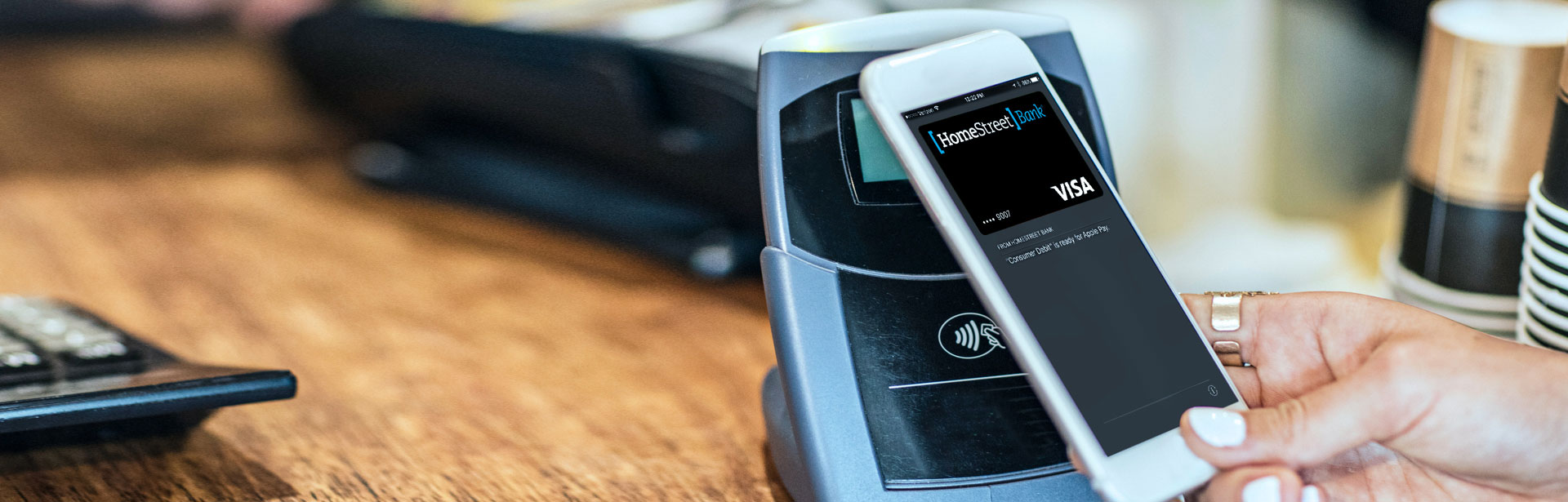Like Apple and Samsung Pay, Android Pay uses tokenization for secure mobile payments with your Android phone to pay in stores and within apps. Google® Wallet is an app on the iTunes Store and Google Play Store that allows you to send and request money on both Android and iOS devices. All you need is a U.S. debit card or bank account.
Android Pay is used at millions of grocery stores, boutiques, restaurants, and hotels that have NFC-enabled POS terminals and are updated to accept Android pay. For a list of merchants, please see the Android Pay website.
There is no limit to the number of cards you may have on the Android Pay wallet.
At this time, Android Pay can support NFC-enabled devices running Android OS 4.4 (KitKat) or higher.
Samsung Pay will work with almost all POS systems: NFC, magnetic stripe and EMV (Europay, MasterCard and Visa) terminals for chip-based cards. Samsung Pay uses NFC (NFC) technology to process payments at tap-to-pay terminals and almost all magnetic-stripe terminals. The MST is used when the phone is held against one of these registers. The phone emits a magnetic signal that simulates the magnetic strip found on the back of a credit or debit card. Samsung Pay will not work with readers where you need to physically insert your card into a slot such as those found at gasoline stations and on an ATM.
A cardholder can have up to 10 cards on any device.
At this time, Samsung Pay can be used on Galaxy S8, Galaxy S8+, Galaxy S7, Galaxy S7 edge, Galaxy S6 edge+, Galaxy Note5, Galaxy S6 edge, Galaxy S6, and Galaxy S6 active.
To use your default card within the wallet, double-click the side button and hold the display of the Apple Watch within an inch of the contactless reader. You should then feel a gentle tap.
- Open the Watch app on your phone, and go to the My Watch tab.
- Tap Wallet & Apple Pay.
- Follow the steps to add a card. Your issuer will verify your information and decide if you can add your card to Apple Pay.
- During this step, you may be prompted to call the call center for additional verification.
- After your card has been verified, tap Next. You may then start using Apple Pay with your Apple Watch.
An Apple Watch Series 1 or Series 2 device paired with an iPhone® 5, 5c, 5s, SE, 6, 6 Plus, 6S, 6S Plus, 7 or 7 Plus are compatible with Apple Pay. Devices must also be running the iOS 8.1 update or later.
Apple Pay is used at millions of grocery stores, boutiques, restaurants, and hotels that have NFC-enabled terminals that are updated to accept Apple Pay. Apple Pay can also be used online within Apps. For a list of merchants, please visit the Apple website.
A cardholder can have up to eight cards on any device.
At this time, Apple Pay can be used on iPhone X, iPhone 8, iPhone 8 Plus, iPhone 7, iPhone 7 Plus, iPhone 6s, iPhone 6s Plus, iPhone 6, iPhone 6 Plus, and iPhone SE with the installation of the iOS 8.1 update. The newest models of the iPad® (iPad 5th generation, Pro, Air® 2) and the iPad mini 3 and 4™. In addition, an Apple Watch that is paired either with an iPhone 5, 5c, 5s, 6, 6 Plus, 7 or 7 Plus is also Apple Pay compatible.